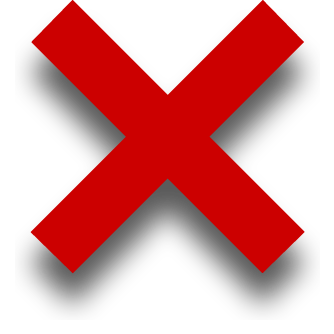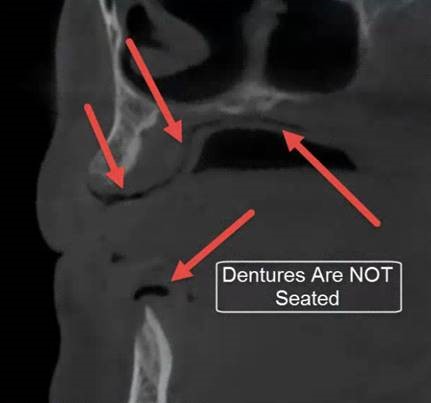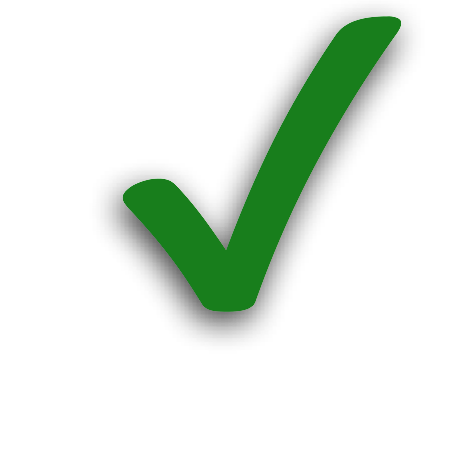1. On a dry, well-fitting denture, place 6 x-ray markers:
- Place 3 markers on the facial/buccal surface and an additional 3 markers on the lingual/palatal surface
- Place the markers on varying axial planes
- Example: if you place a marker on the buccal area of #2-3, then place your next marker on the lingual of #4-5, the next marker on the facial of #8-9 area and so on
*Do not place the markers on the intaglio surface of the denture*




2. Pre-Scan Patient Instructions:
- Use a bite registration for separation, secure fit, and to eliminate rocking
- Confirm fit by asking the patient “Is the denture fitting correctly?”
- Breathe through your nose, close your eyes, and place the tongue at the back of the mouth
3. First Scan: Capture CBCT of ONLY the maxilla denture with x-ray markers.
- Position appliance on a foam block
- Orientate teeth occlusal DOWN
CBCT General Settings: 6cm – 8cm, 0.3 – 0.4 Voxel
4. Second Scan: Capture CBCT of ONLY the mandible denture with x-ray markers.
- Position appliance on a foam block
- Orientate teeth occlusal UP
CBCT General Settings: 6cm – 8cm, 0.3 – .4 Voxel
5. Third Scan: Capture CBCT of patient WEARING maxilla AND mandible dentures with x-ray markers.
Vital Anatomy to be captured:
- Superior: Mid sinus / below orbit
- Inferior: Chin and entire mandible
CBCT General Settings: Full 13cm
- 20cm, 0.3 – 0.4 Voxel
6. When scanning a patient following Dual Scan Protocol:
7. Export and Upload the CBCT Scans to Implant Concierge
- Export the CBCT scans individually, in a multi-file DICOM format to the desktop
- Right-click on each folder, go to “Send To”, and select “Compressed (Zipped) Folder”
- Upload both zipped/compressed folders to Implant Concierge