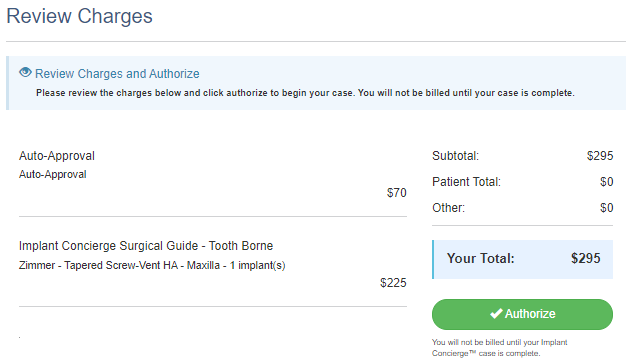1. Login to Implant Concierge. Click on “Create Implant Concierge Case”
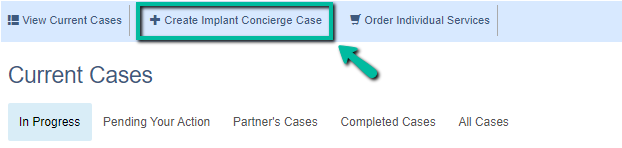
2. Specify the patient information, guided surgical kit, and implant system in the corresponding fields.
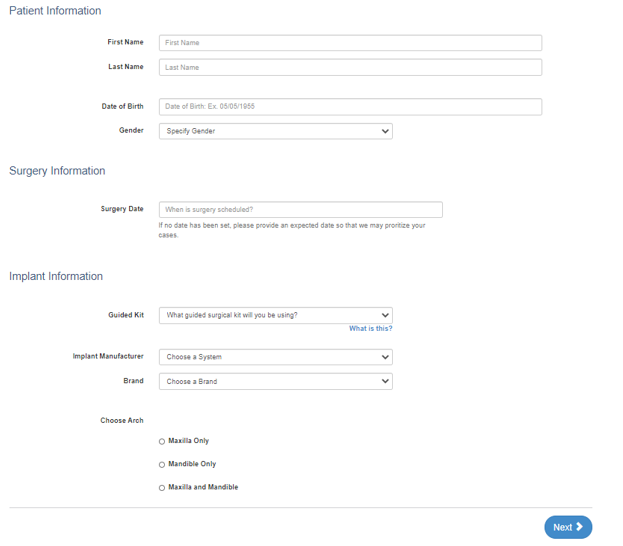
Then click the blue “Next” button.
3. Fill out the tooth chart on Step 1 to reflect the patient’s dentition at the time of the scan. Click on a tooth once to designate it as “missing”. Click on the tooth a second time to show a dotted outline of the tooth, indicating it will be extracted at the time of surgery. Clicking the tooth a third time places the tooth back on the chart.
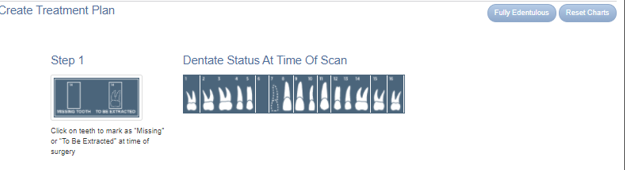
4. For the tooth chart on Step 2 (Proposed Restorative Plan), please specify your ideal implant sites. Click on the pontic site once to have a virtual implant placed there.
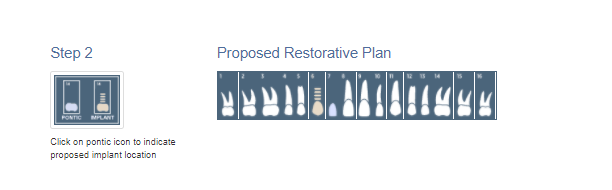
5. CBCT Scan:
Specify how the CBCT was captured and click the blue “Next” button. Please note, CBCT will be uploaded after the case has been created.
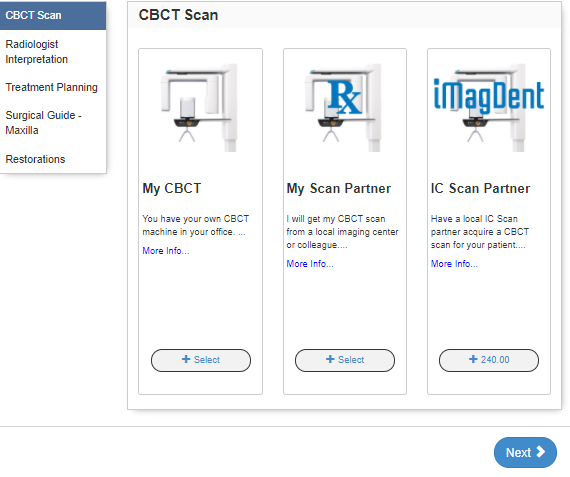
6. Radiologist Interpretation:
If you have any anatomical or pathological concerns, you can have your CBCT interpreted by our in-house Board Certified Maxillo-Facial Radiologist. Please provide your area of interest or instructions to the radiologist in the provided text box. Please note, this is an optional service. If no interpretation is needed, please select “No Radiology Interpretation” and click the blue “Next” button.
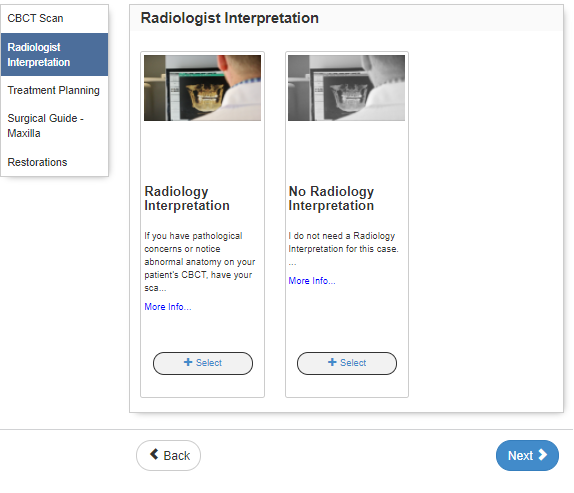
7. Treatment Planning:
Auto-Approval -This is a streamlined option for single implant cases! Implant Concierge will still act as your virtual employee and create an initial treatment plan from your CBCT and STL files. However, in place of a meeting, we will create a 2-3-minute patient-specific video and will also include screenshots of different angles and measurements for your review. Select Auto-Approval and click the blue “Next” button. Please note, your charges will reflect on the left-hand side.
*Auto-approval services are ONLY available for SINGLE IMPLANT cases*
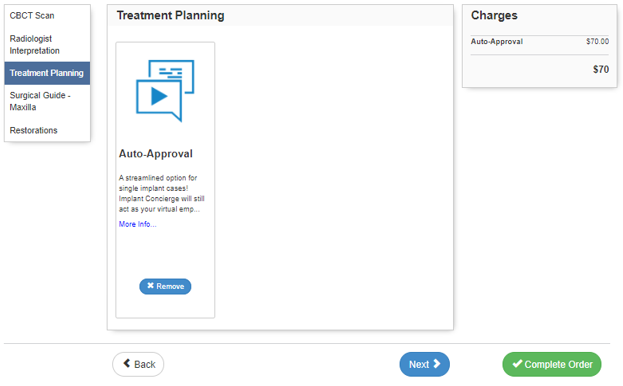
8. Surgical Guide:
Select your tooth borne guide and click the blue “Next” button. Please note, your charges should be updated to include the surgical guide.
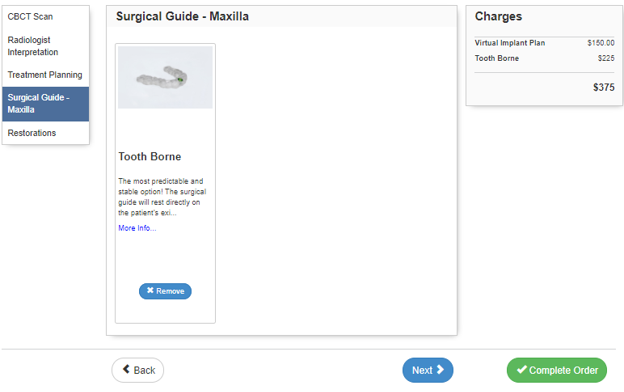
9. Restorations:
Please utilize the tooth chart if you are planning on requesting restorative services and products. If you would like to order a wax-up, please click on each tooth you would like included in the wax up and it will be reflected with a pink outline.
If you are planning on ordering a provisional, please click on a tooth twice to specify the requested provisional units Please note that the provisional charge will include a wax-up from Implant Concierge as well.
Once the tooth chart has been filled out, please fill out the restorative fields below. If no restoration services are requested, you can skip this section completely and click the green “Complete Order” button.
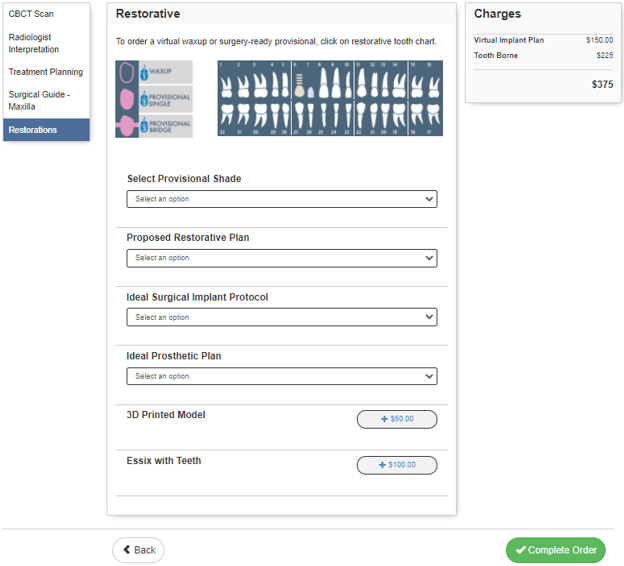
10. A summary of the requested services and products will now be shown. This page is for you to authorize our Implant Concierge team to begin working on your case. No charges will be incurred until the case is completed, therefore requested services and products can be adjusted throughout the life of the case as needed.