1. On your desktop, right click on an empty space. Go to “New” and click “Folder”. A folder will appear with highlighted blue text. Type in the patient name and push “Enter” on your keyboard.

2. Open the Owandy software. Type in the patients name and click “Find”.
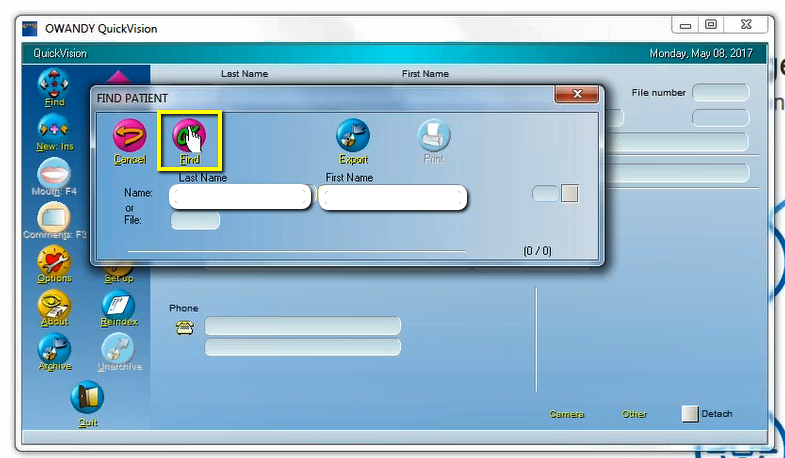
3. Once the patients information appears, click the “Mouth” icon located on the left hand side of your screen.
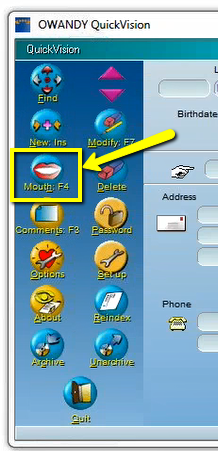
4. Find the most recent CBCT scan. Right click on the 3D image, and choose “Export DICOM”.
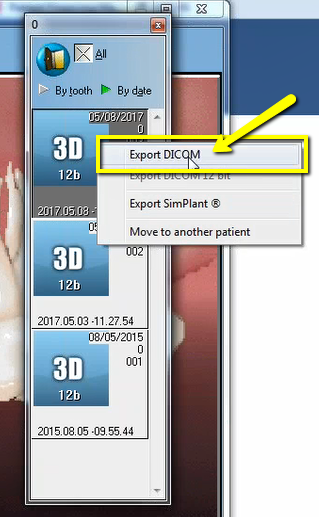
5. A pop-up will appear with the save location. Select the folder you just created on the desktop and click “OK”.

6. After the DICOM exports and saves, go to the patients folder and verify the .dcm files were exported correctly; there should be several hundred files.
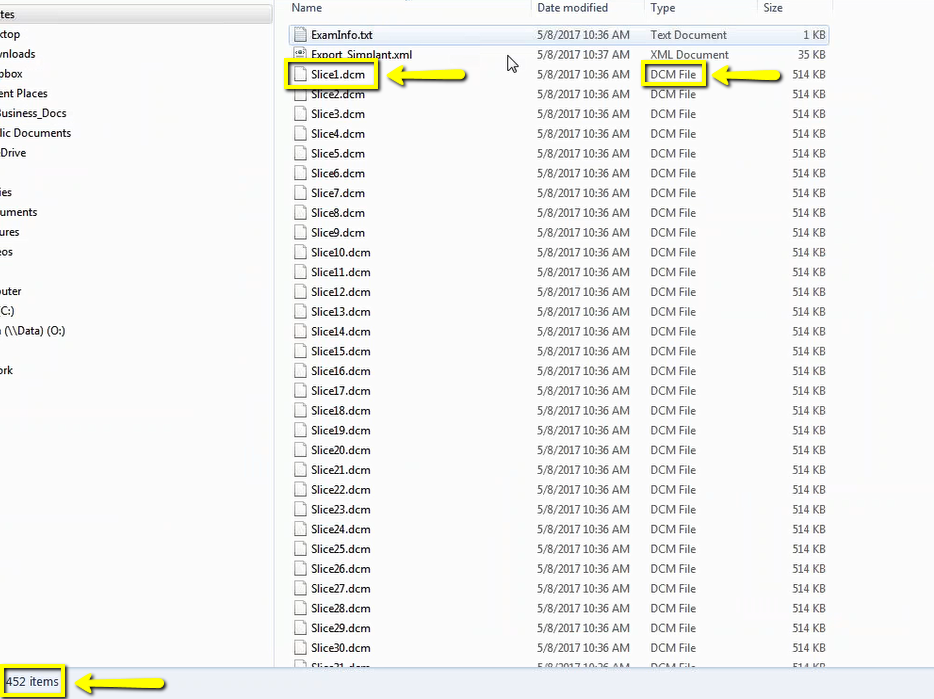
7. Go back to the desktop, right click on the patients folder, go to “Send to”, and select “Compressed (zipped) folder”. A duplicate folder will be made with either a zipper on it, or a blue “Z”. (*** If following a Dual Scan Protocol, please zip scans individually and label accordingly; i.e: “Patient Scan” and “Denture Scan” ***)

8. To upload the compressed folder, login to Implant Concierge. Click on the patient’s name to open the case. Click on the red “Upload DICOM” button.


9. Drag and drop the folder from the desktop to Implant Concierge. The file will automatically begin uploading.


10. Once the file reaches 100%, click the green “Complete” button.
