In addition to the VaTech Treatment plan, Implant Concierge also requires the raw DICOM files, as well as a diagnostic cast (a digital impression or a stone model). More information can be found at the bottom of the page.
1. On your desktop, right click on an empty space. Go to “New” and click “Folder”. A folder will appear with highlighted blue text. Type in the patient name and push “Enter” on your keyboard.
2. In your VaTech, open the patient scan. Click on “Main Menu”, then “Export”.
3. A pop up box will appear. For “Save Type”, select “Local Disk”. For Compression, select “Looseless”. Then check the items that you would like to export. Implant Concierge requires only the “DCM Files”. However, if you are a scanning site and would like to send the viewer to the Doctor, select “Viewer”. If you are wanting to export your treatment plan, select “Project File”. Then, click “Save”.
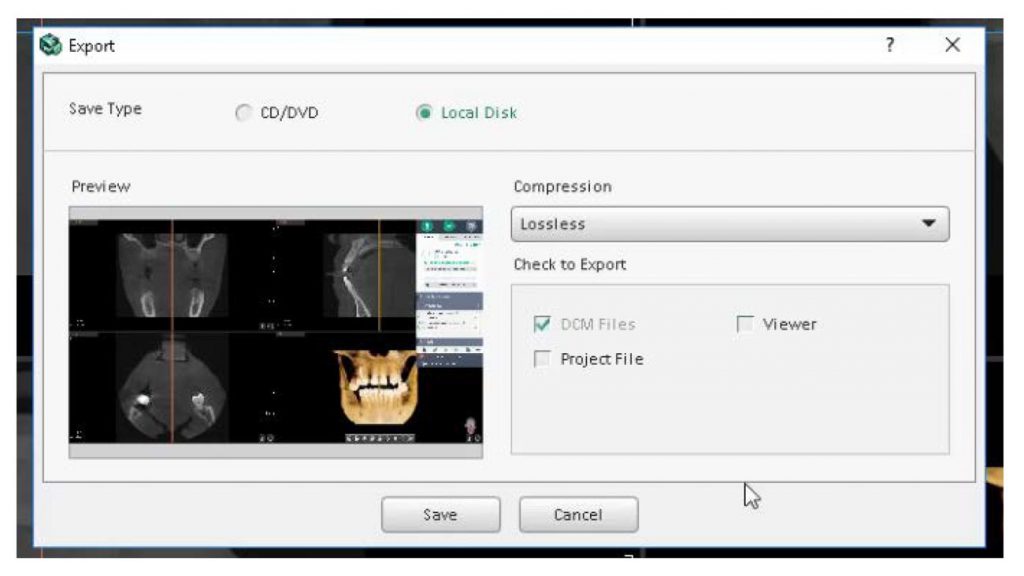
4. A second pop-up will appear for the save location. Select the folder you just created on the desktop, and click “Select Folder”. The DICOM files will begin to export. Once the files are exported, you will get a confirmation pop-up. Click “OK”.
5. After the DICOM exports, go to the patients folder and verify the .dcm files were exported correctly; there should be several hundred files.

6. Go back to the desktop, right click on the patients folder, go to “Send to”, and select “Compressed (zipped) folder”. A duplicate folder will be made with either a zipper on it, or a blue “Z”.
(*** If following a Dual Scan Protocol, please zip scans individually and label accordingly; i.e: “Patient Scan” and “Denture Scan” ***)
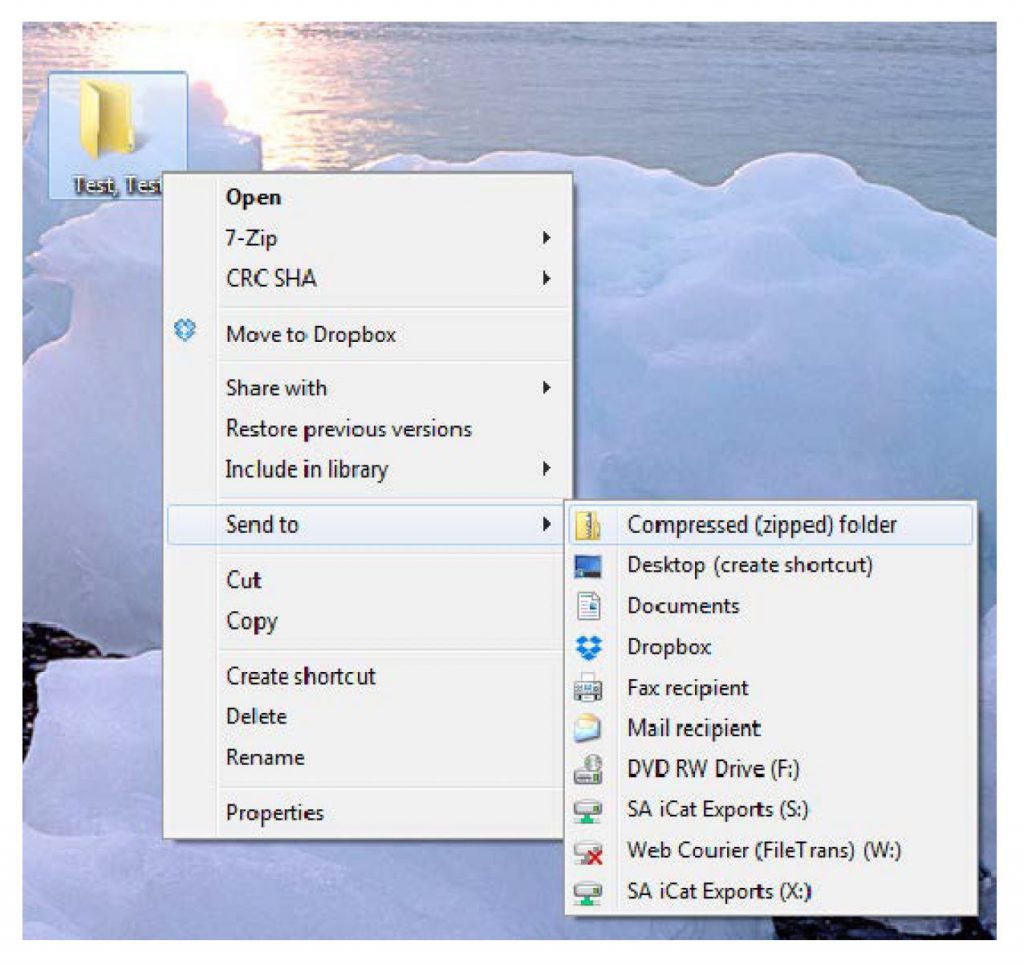
7. To upload the compressed folder, login to Implant Concierge. Click on the patient’s name to open the case. Click on the red “Upload DICOM” button.
8. Drag and drop the folder from the desktop to Implant Concierge. The file will automatically begin uploading.
9. Once the file reaches 100%, click the green “Complete” button.
For more information regarding Exporting DICOM and sending diagnostic casts, please use the links below:
Exporting DICOM from VaTech (EZ3D-i)









