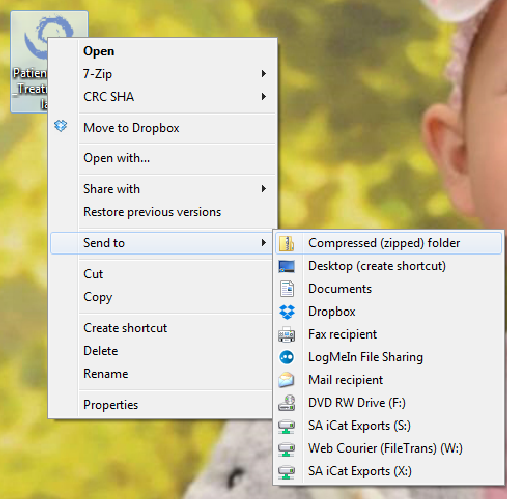In addition to the Blue Sky Bio treatment plan, Implant Concierge also requires the raw DICOM files, as well as a diagnostic cast (a digital impression or a stone model). More information can be found at the bottom of the page.
1. Once you have completed the treatment plan in your Blue Sky software, click “File” and “Save Project As…”
2. Select the Desktop and change the file name to “PatientName_Treatment_Plan.bsb”. Click “OK”
3. After the treatment plan saves, go to the Desktop, right click on the treatment plan, go to “Send to”, and select “Compressed (zipped) folder”. A folder will be made with either a zipper on it, or a blue “Z”.
4. To upload the compressed folder, login to Implant Concierge. Click on the patient’s name to open the case. Click on the red “Upload DICOM” button.
5. Drag and drop the folder from the desktop to Implant Concierge. The file will automatically begin uploading.
6. Once the file reaches 100%, click the green “Complete” button.